How to Limit or Lock Your Posts, Photos or Albums From Being Re-Shared in Google Plus?
You had been to an office or a family function and you snapped a picture of it. Now you want to share the same with your friends, family or others.
All you have to do is goto google plus, click on the Camera icon in the Stream view, select Add photos, select a picture from your hard drive, choose people individually or add a circle and click share. Now your picture is shared with the person or circles you have added to the post.
Now whoever you shared with are going to see this shared photos in their stream. Let’s say one of the photo is interesting, he/she may re-share this picture with some one or his own circles and the sharing goes on an on.
But what if you want to limit or lock this photo so that it cannot be re-shared? For example it was a family picture and you don’t want it to go viral.
Google+ team has thought about this (Google+ is designed with privacy in mind right from the beginning) and released a new feature to lock your photo’s, album’s or post’s from being re-shared.
To lock your albums (refer image)
- Click on the photos tab on your google plus profile
- Click on your albums link on the left
- Select an album on the right
- Click on who can currently view the album (e.g. Limited)
- Check the Lock this album box
- Click Save
Once you locked the album, the following changes can be observed
- Viewers won’t be able to +mention new people
- Photo tags by viewers won’t expand who can see your album
- All of your posts about your album will also be locked
To lock your posts (refer image)
By default, when you share a post in your stream with any individual or a circle, the post is automatically enabled for re-sharing. If you decide to lock or disable a post from being re-sharing,
- from your stream in your google+ profile
- click on the arrow icon on the right of your post
- select Lock your post (Now your post is locked and cannot be re-shared by anyone you shared with)
Remember to lock your post or photos / album’s if you don’t want to be shared.

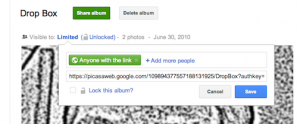

+ There are no comments
Add yours