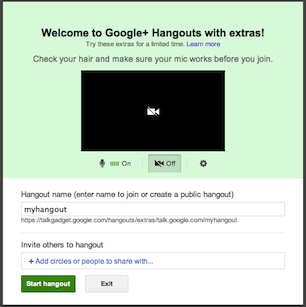
What Are Named Hangouts and How to Create a Named Hangout?
While you are on Google+ we are pretty sure either you have created or joined a Google+ hangout. A cool, unique and awesome feature right?
As mentioned in our previous post there are 4 ways to create a hangout in Google+. But one little inconvenience some folks came across is they need to create and invite friends, individuals or circles every time they want to host an hangout. Once they create the hangout, information about the hangout gets published through stream / notifications and then they click on join to participate in the hangout. This is due to every time you create an hangout, it creates a hangout with a unique id.
What is a named hangout?
As part of the new Hangouts with Extras, Google+ team released a cool feature called Named Hangouts. What’s cool about this is, you create a named hangout (steps outline below) and add friends, individuals or circles and share the link, every time you want to hangout, all you have to do is go to that url (you can even bookmark or email them).
Let’s say for example, you are hanging out about a Special Interest Group topic with individuals / circles every week at a specified time. With this new feature, you will be able to create a event in Google calendar and share the link for the named hangout embedded in it. You are basically creating a named hangout only once and use it over and over again, cool huh?
Here is how a regular hangout link looks like
https://talkgadget.google.com/hangouts/858fc5bac36acf75cbf063c065c92fad34ee3305
and here is how a named hangout looks like
https://talkgadget.google.com/hangouts/extras/talk.google.com/myhangout
where myhangout is the hangout name. You can create any name you want but it has to be unique. If you create a hangout with name that’s already in use, you’ll join that hangout instead of creating a new one.
How to create a Named Hangout?
- Launch hangout as mentioned in 4 ways to create a google+ hangout
- Click on Hangouts with extras link in the hangout window
- Click on Try Hangouts with extras button
- Enter a name in the Hangout name textbox (Must be a unique name. If the name you enter is already taken you’ll join that hangout)
- Right after typing the hangout name, a URL or Link will appear just below the name textbox. This is your unique link for this hangout and you can use this over and over again. Copy and share as required (refer google calendar event example mentioned above)
- Click on +Add circles or people to share with link and add people or circles
- Click on Start hangout

+ There are no comments
Add yours