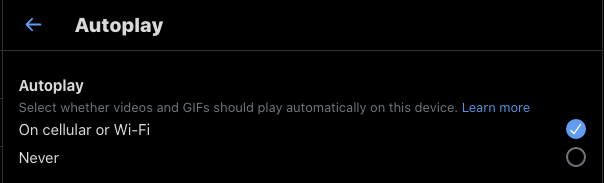How to Disable or Stop Twitter From Auto Playing Videos?
You visit Twitter to get a quick glimpse of What’s going on and end up watching unnecessary videos since they’re auto-playing and grabbing your attention?
Want to avoid wasting your expensive cellular or internet bandwidth?
Wouldn’t it be nice to stop the videos from being auto-played in the first place?
If your answer to the above is Yes, then here are a few simple steps of how to easily disable auto-playing videos on Twitter.
How to Disable Auto-Playing of Videos on Twitter?
- Login into Twitter (if you’re not already logged in)
- Click on the “More” menu item on the left
- Click on the “Settings and privacy” menu item
- Select “Accessibility, display and languages” in the Settings list
- Click on “Data usage”
- Click on Autoplay and choose Never in the available options (By default it is enabled for On cellular or Wi-Fi)
- That’s it, you’ve successfully disabled auto-playing of videos on Twitter
We wish Twitter could have either disabled this by default or had this option easily available somewhere easily accessible.
Do you like auto-play of videos or prefer to be disabled? Share your thoughts below.