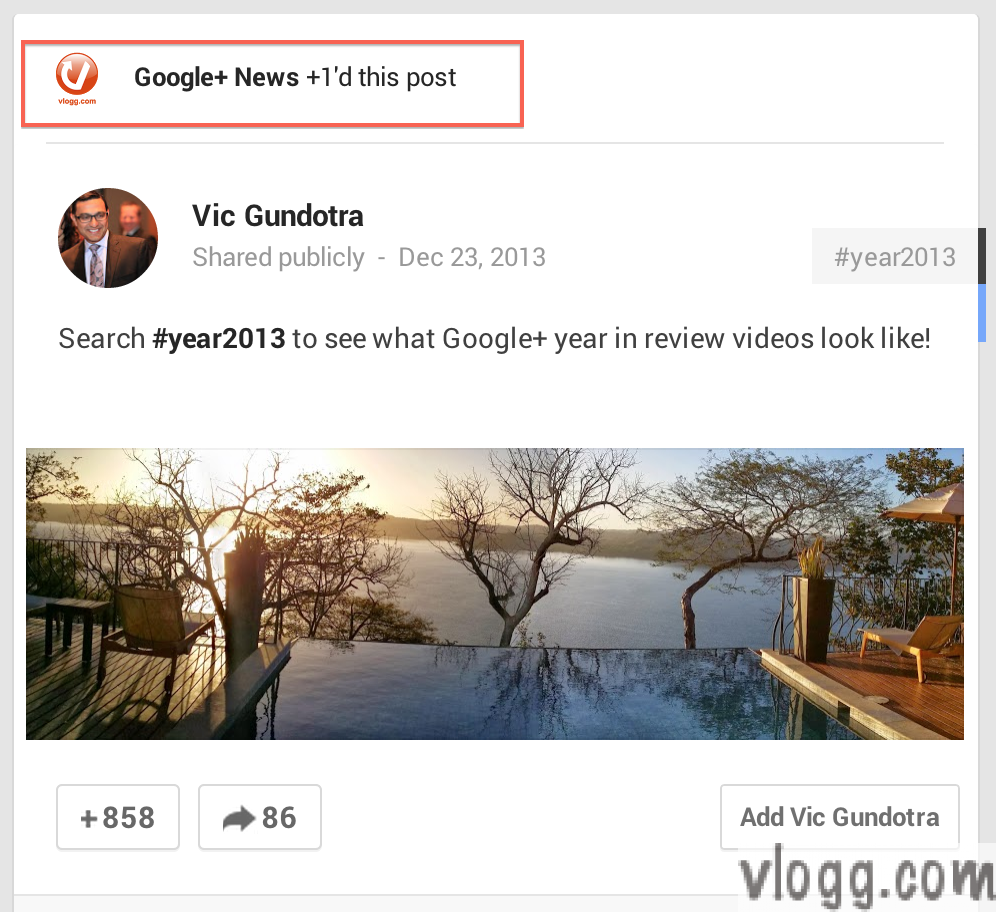
How to Disable or Customize +1 Activity Update Seen by Extended Circles?
Google+ recently rolled out this feature that when you +1’d a post, people in your extended circles (who also added you to their circles) may see this +1’d post (as activity update) in their incoming streams.
This is a cool feature that would help that post you +1’d to reach a larger audience up to your extended circles by default. There is no guarantee this will always happen but this gives Google+ an additional signal so that they consider to show this post to your extended circles.
Here is an example of how this works (refer image below)
Here in this example, Google+ News +1’d Vic Gundotra’s post and now followers (and their own followers) of our Google+ News page may see this +1’d post in their home stream. Prior to this change you’ll only see posts (and not +1’s) shared by your circles.
But not everyone likes or wants their +1’d post to appear in their circles or extended circles stream. The good news is Google+ lets us to control how we want to handle this +1 activity update.
Steps to disable or customize +1 activity update
- Goto your Google+ app settings (https://plus.google.com/u/0/apps)
- Click on the Google Tab
- Click on edit link
- On the following dialog choose your favorite choice in the circles drop down (You may change from Extended Circles to Only You so that nobody else see’s your +1’d post. Refer dialog images below.)
- Click Save, You’re done.
Who can see your +1’s on posts activity dialog with Extended Circles, Public, Your circles, Only you and Custom option
More control of choosing Individual circles or people under Custom selection
Google+ by default applies Extended Circles to all users and using above app you can customize according to what you see fit for your circles.
Some additional points to note
- Circles or people will only see a post if they have access to it (which means, you can be assured that +1’ing a privately shared post won’t be shown this way)
- Like posts, this +1’d post may also be shown in Google search results based on currently logged in user (above rule still applies)
- You have full control of your +1’d activity under the Log tab that appears next to Google tab (or use this link)
- You may review, delete the +1 activity or even undo the +1 activity from the above Log tab. Undoing +1 activity will also remove from the post which means your allowed circles won’t see the +1 activity update.
You may also want to checkout how to hide +1 tab on your Google+ profile? that allows to control +1’s appearing on your profile.
UPDATE: We updated this post with a new image (previous image had a re-shared post and owner of that post requested for removal).

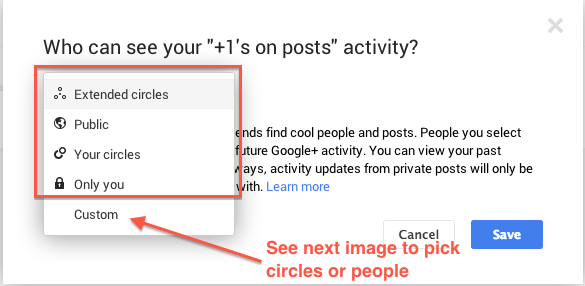
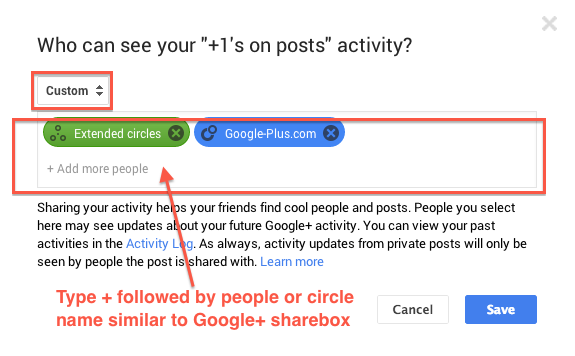
+ There are no comments
Add yours