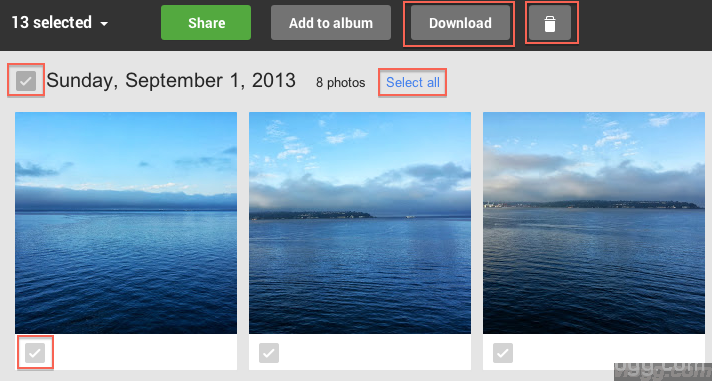
How to Delete Your Google+ Auto Backup Photos?
Google+ Mobile App automatically backs up your photos (as you take them) through a feature called Google+ Auto Backup (a.k.a Instant Upload). This feature is available in Google+ Android and iOS mobile apps.
This is a great feature that saves a copy of your photos privately on Google Cloud (under your Google+ account) and makes it available whenever you need it.
However from questions we receive from our readers, searches and other discussions, seems like there is a lot of confusion and concern about this feature. Therefore the objective of this post is to clear that concern as much as possible as well as just in case not convinced explain steps to delete your auto backup photos.
First let us try to address the top concern i.e privacy. Lot of people are under the assumption that Google+ automatically shares all photos uploaded through the auto backup feature. That is not true. This Auto backup feature uploads your pictures (as you take them) to a private album under the location https://plus.google.com/u/0/photos/autobackup and only available to you. Nobody will be able to access or view these photos without your permission unless you manually and explicitly share them with your friends or circles.
Another point worth mentioning here is, deleting auto upload photos on your phone doesn’t automatically delete photos that are already uploaded to Google+ via auto backup. This may be helpful when lets say by accident you deleted a photo locally (on your phone) you have a copy on Google+ and can still access it through your auto backup album.
For any reason if you choose to not use this feature, it is just a touch away to disable auto backup through your Google+ mobile app settings.
Now let’s look at how to delete, manage, download or share your auto backup photos.
To view all your auto backup photos
Goto auto backup photo location using this URL shortcut i.e. https://plus.google.com/photos/autobackup
or use the Google+ UI and follow these steps
1. Click on Photos
2. Click on More -> Auto Backup
3. Now you’re in Auto Backup photos page
Once you are in this auto backup photos page the rest is self-explanatory. However we’ll call out steps to delete, download or share photos below.
How to Delete Photos?
Auto backup photos are organized based on the date they are uploaded. So,
- To delete your auto backup photos, just click on the Select all link next to each day, followed by clicking on the trash can icon on the top right (refer image above)
- To delete a single picture, click on the tick mark next to each picture and click on the trash can icon
- To delete multiple pictures click on the tick mark next to each picture and then click the trash can icon
How to Download Photos?
Follow the same selection procedure as above but click on the Download button to download one, multiple or all photos as a single zip file
How to Share Photos?
Follow the same selection procedure as above but click on the Share button. In the appearing dialog you may skip the optional tagging option and go straight to the Share dialog and share with friends or family and circles by just entering + followed by person or circle name. Until you complete this step, no one else besides you will be able to view these auto backup photos. Like mentioned above, all auto backup photos are private and never shared automatically with anyone.
One of the reason to use Google+ Auto Backup feature: Let’s say you lose your phone or accidentally format your SD card or whatever happens to your phone, your photos are safe on Google Cloud and always available to you. And best of all unlimited storage of photos is always free. You get up to 5GB of storage to store original or high-resolution pictures with more than 2048 pixels.
Hope this post helps to clear out the confusion about the Google+ Auto Backup feature.
Please let us know if we missed any questions or concerns through the Google+ comments section below.

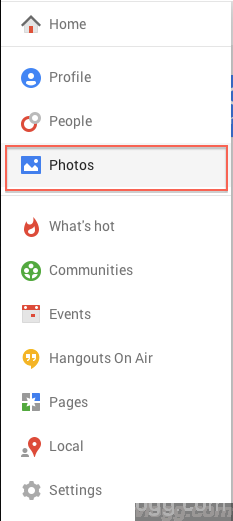
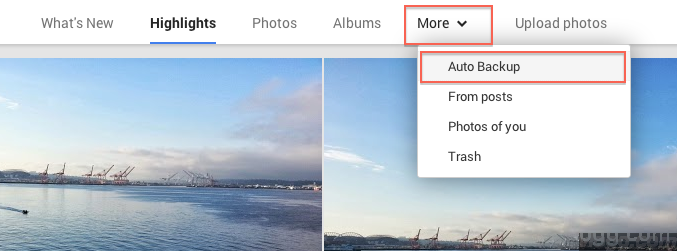
+ There are no comments
Add yours