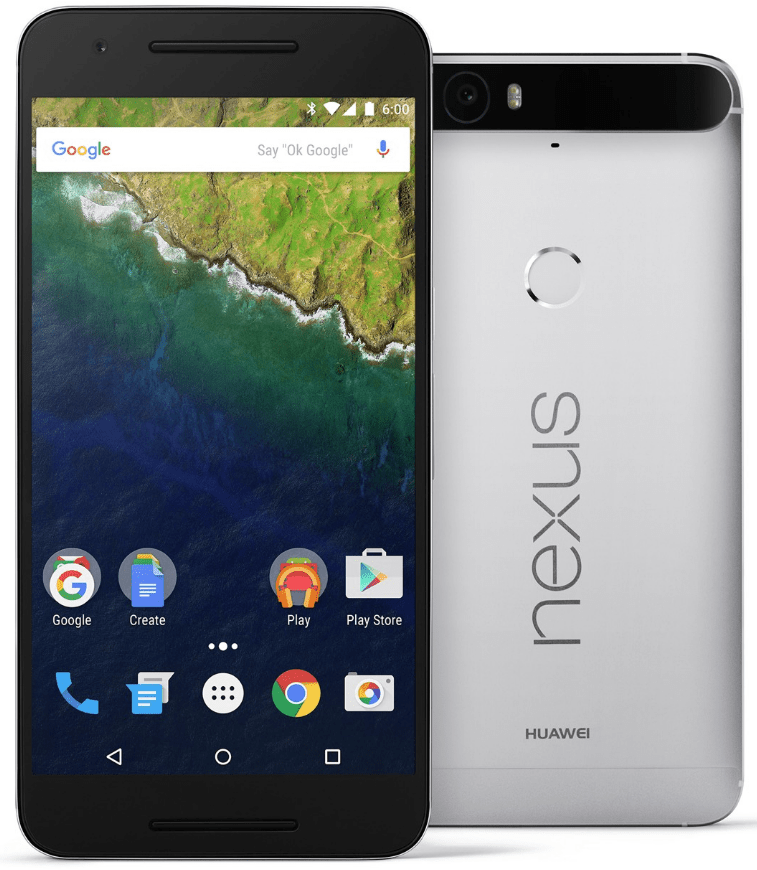
How to Manually Upgrade Your Nexus 6P With Android Oreo (O) OTA Images?
Waited this long for your Nexus 6P to prompt for an Android Oreo 8.0.0 OTA update and still no signs prompting for an upgrade?
You’re not alone, this is mostly happening for T-Mobile / MetroPCS users. Luckily Google has posted OTA images for Nexus6p online and you can update manually with just few steps.
Just a polite warning: Before performing any of the below steps, please make sure you backup your phone so that just in case something goes sideways you’ll always able to restore to your previous working state.
Steps to Upgrade Android Manually
- Download Android Oreo OTA images from https://developers.google.com/android/ota (Nexus 6P is here)
- Enable Developer Options with USB debugging
- Connect your phone to a USB which is connected to your computer
- Enter Command adb reboot recovery
- Hold Power button and press Volume UP once
- You’ll see android boot loader menu, select option Apply update from ADB option
- Enter Command adb sideload ~/Downloads/angler-ota-opr6.170623.017-dbf21a73.zip (change the file location based on your download location)
- Once completed, choose Reboot system now option from the menu, unplug and disable the Developers Options for security reasons
- Enjoy Android Oreo 8.0.0 on your Nexus 6P
Additional Step in case you have an older version of Android SDK (above manual upgrade requires latest version of SDK)
a) Change to your SDK tools directory
cd /Users/joe/software/android-sdk-macosx/tools/bin (change according to sdk location)
b) Run the following command to update to the latest version
./sdkmanager –update –sdk_root=/Users/joe/software/android-sdk-macosx
Enjoy the new Android OS and share your thoughts!

I just updated my Nexus phone using this method, thanks