Google+ Feature for Google Apps for Business Is Released and Ready for Use!
One of the most requested and much awaited feature, using Google+ social network with your Google Apps for business account is released today.
Often viewed by some of the critics that most trusted google apps community was ignored from getting the Google+ goodness before the general public. But google has updated several times that Google+ feature for google apps for business was in works and will be released shortly. We’ve covered this in a previous posts and in a recent web 2.0 summit coverage updated that it is on it’s way in the coming days.
And finally the time has come and here it is. Google+ feature has been added to Google Apps for business.
By default the feature is turned off and a administrator for your Google Apps has to enable it. Once enabled a google apps user will be able to login to google+ and create his google+ profile.
If you try to login into Google+ with your Google Apps account when Google+ is not enabled by your Administrator, you’ll get this message (refer image below) : Google+ feature is not available for your Organization
Here are steps of how to enable Google+ in Google Apps control panel
- Goto http://google.com/a/<yourdomain> (replace yourdomain with your Google apps domain)
- Login with your Google apps Administrator account
- Click on the Organization & Users tab in the top
- Click on the Services tab
- Scroll down to find the Google+ service in the list
- Click on the ON switch to turn it on
- A dialog will appear with instructions (read it carefully)
- Click on the Turn Google+ on link
- Click on the Save changes button in the bottom (Very important)
- That’s it, Google+ is enabled and turned on for your Google Apps for Business account users
Some Key features while using Google+ through Google Apps
- After logging in and creating profile, when you click on the Circles tab you’ll automatically find all the other users in your organization
- Suggestion of users will be provided from your Google apps users pool
- Click on gear icon and choose google+ settings, under Who can interact with your and your posts section, click on the drop down and you’ll be able to limit it just to your organization (This will reduce noise)

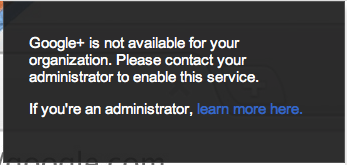

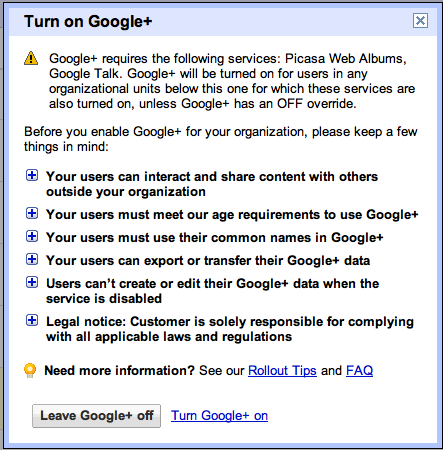
+ There are no comments
Add yours