Are You Seeing Lots of Users in Gtalk or Chat? It’s Because Circles for Chat Automatically Adds and Shows People in Mutual Circles!
Are you surprised by seeing quite a lot of users on your gtalk/google chat than you normally do? Don’t be surprised, you are not alone. This has happened to all users who are on Google+ and use gTalk.
This was due to a new feature that Google+ rolled out yesterday. It’s called Circles for chat. Prior to this change you’ll only see list of users on gTalk; the users you added manually using their email address. But now with this Circles for chat rollout, in addition to previous users, you’ll also see users you added to your circles and they have you in their circles (simply saying you both exists in each others circle – mutual circle).
This is not a big deal if you have few circles and only followed by people. But that is not the case for everyone when they are quite popular, the list is going to be enormous. While using Google+ chat this may not be a problem since you have the option to search and filter to the user you are looking for, but on gTalk or google talk, it’s very hard to find the user you really want to talk to.
Luckily there is a way to turn this off and go back to our old settings i.e only show users we added or limit the circles to show.
Here are the steps of how to turn off circles for chat or limit circles
- Login to Google+ at https://plus.google.com
- On the Google+ stream page, look for the chat section in the bottom left
- Click on Sign into chat (ignore this step if you are already signed in into chat)
- Now click on the drop down icon on next to chat
- Choose Privacy Settings (refer image)
- A dialog called Chat with people in your circles will appear
- If you want to disable this feature altogether
- Change the setting Choose who can chat with you: to Custom
- Uncheck all the circles and click Save button
- If you want to allow selective circles
- Change the setting Choose who can chat with you: to Custom
- Uncheck circles you don’t want to allow and click Save button
- Now signout of your Google+ chat and signin again
- Also signout and signin back from your gTalk or Google chat client
- Now you’ll only see users you have added (using email address as before) or the circles you allowed to chat (a shorter list)

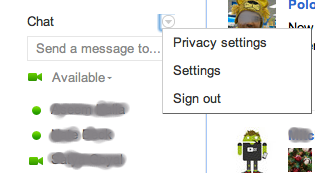
+ There are no comments
Add yours